
How I Turned a Single Trend Insight Into My SS26 Collection Using Weaver AI
From trend forecast to finished mockup in one smooth loop. How I used Weaver AI to transform a small-scale leopard spot trend into a complete SS26 collection piece.
The Result: A fluid halter dress in georgette with small-scale leopard spots in fresh seasonal colorways — ready for my SS26 collection.
 |  |
 |  |  | 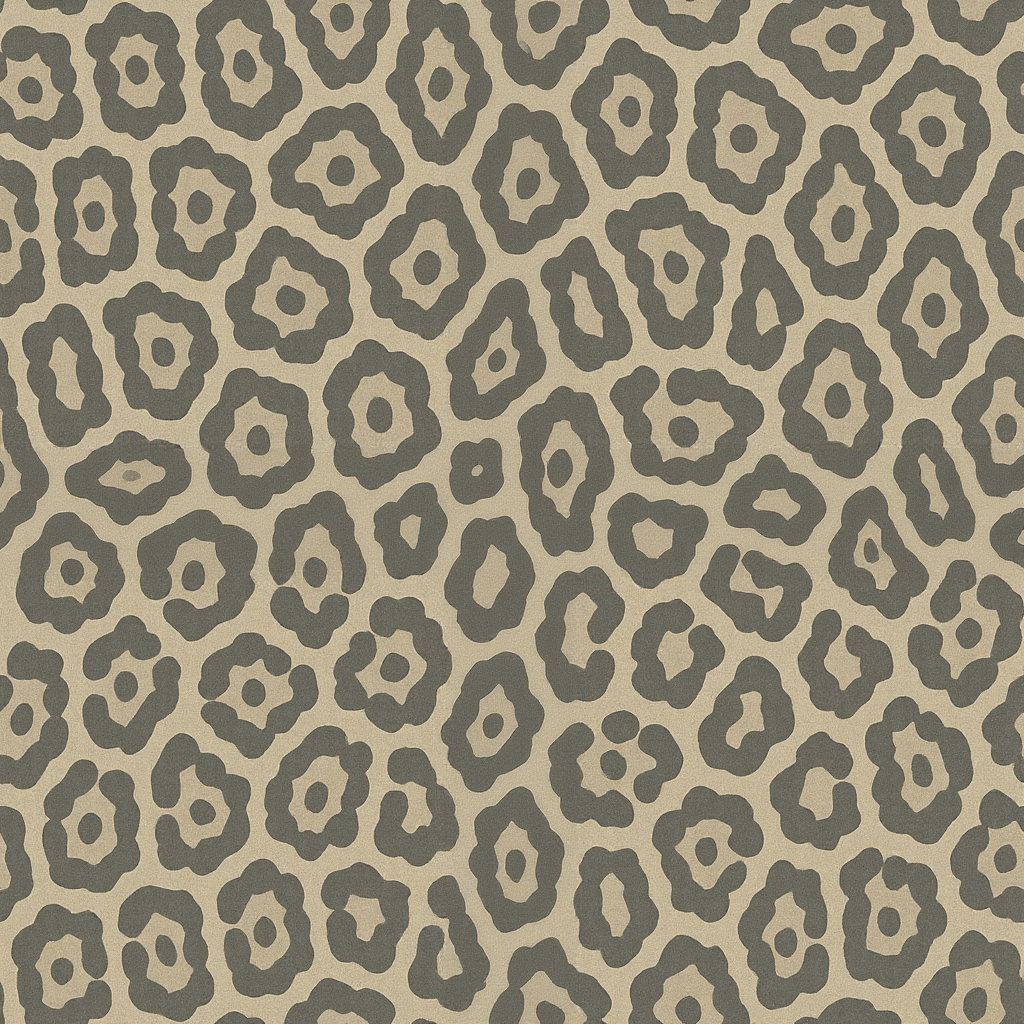 |
Spotted something in the trend forecast — and turned it into a full look using Weaver AI. While going through the Spring/Summer '26 print forecast by Plumager, one micro-trend caught my eye — small-scale leopard-inspired spots, reworked in fresh, seasonal colorways. That was the spark.
Here's how the full design came together — from reference to garment — using Weaver AI:
Step 1 — Starting from Trend
I took the references, color palette, and visual vibe from the Plumager SS26 forecast and uploaded them to the Moodboard section inside Weaver AI.
Moodboard Collection:
- Plumager forecast references
- Seasonal color palette
- Fabric type
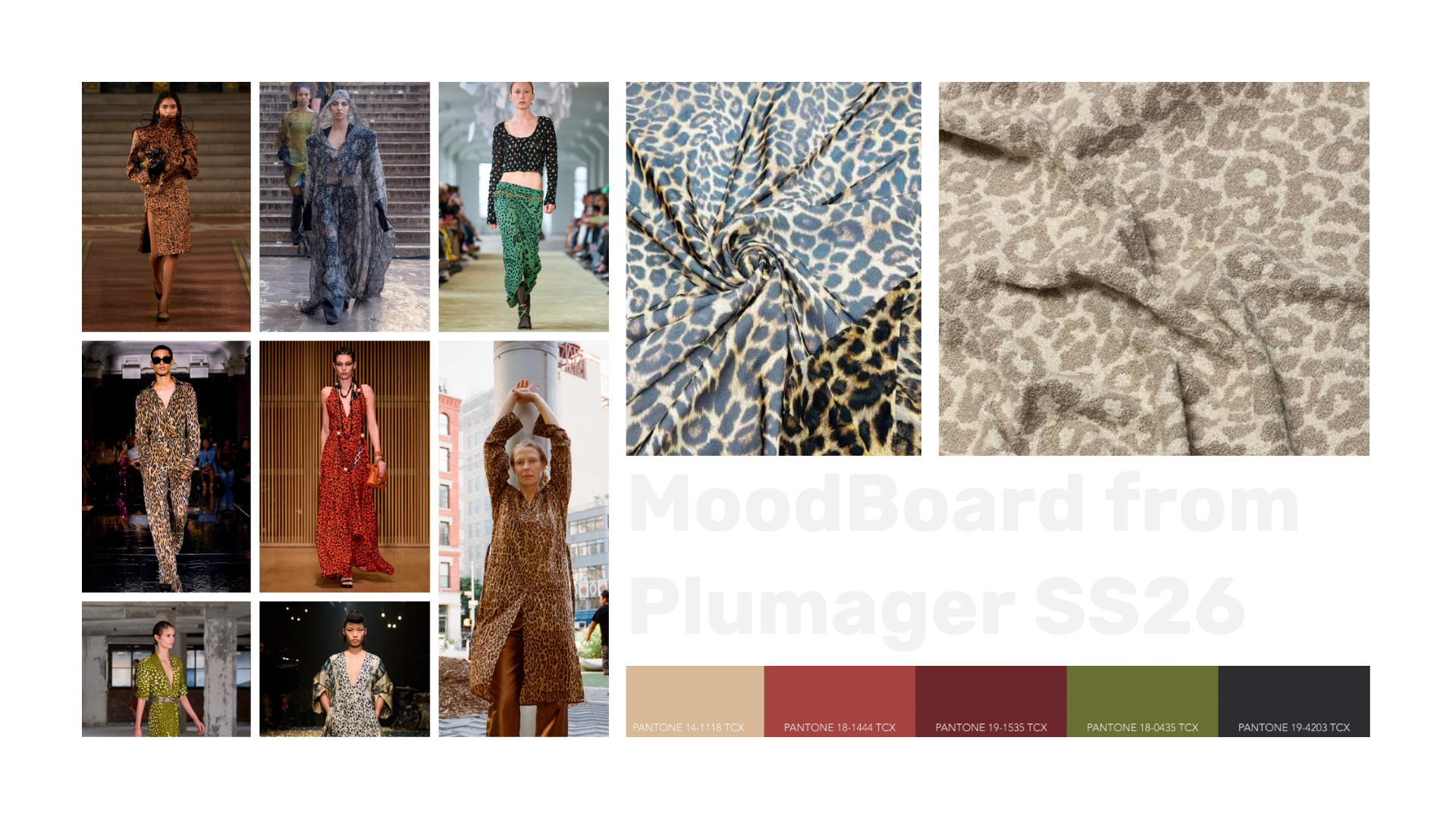
Prompted: "Use only 3 colors and make the pattern spots a bit more detailed. Increase the spacing between the spots by 0.25 cm."
Weaver generated four spot-on options (no pun intended). Clean, wearable, and totally in sync with what I had imagined.
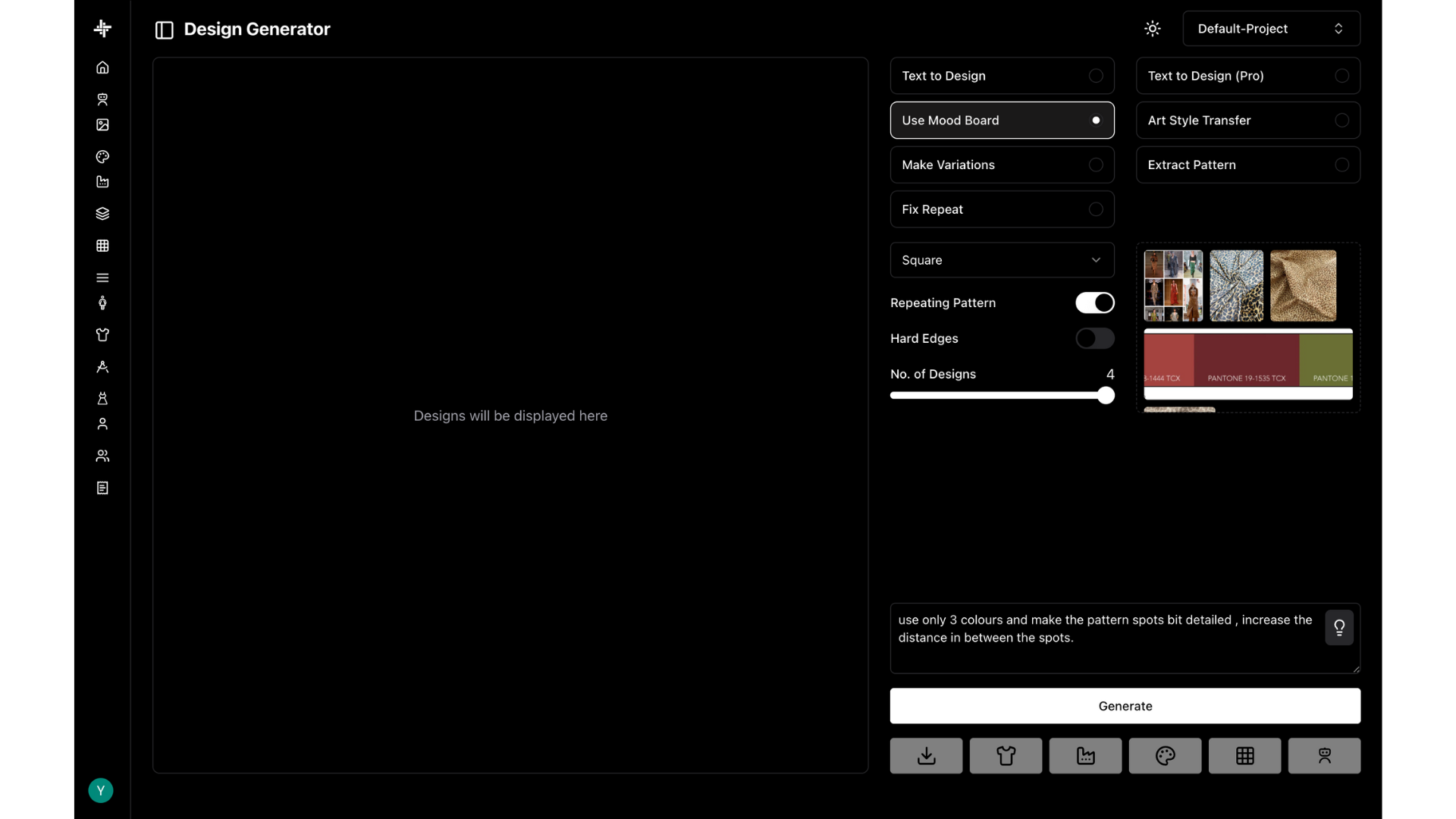
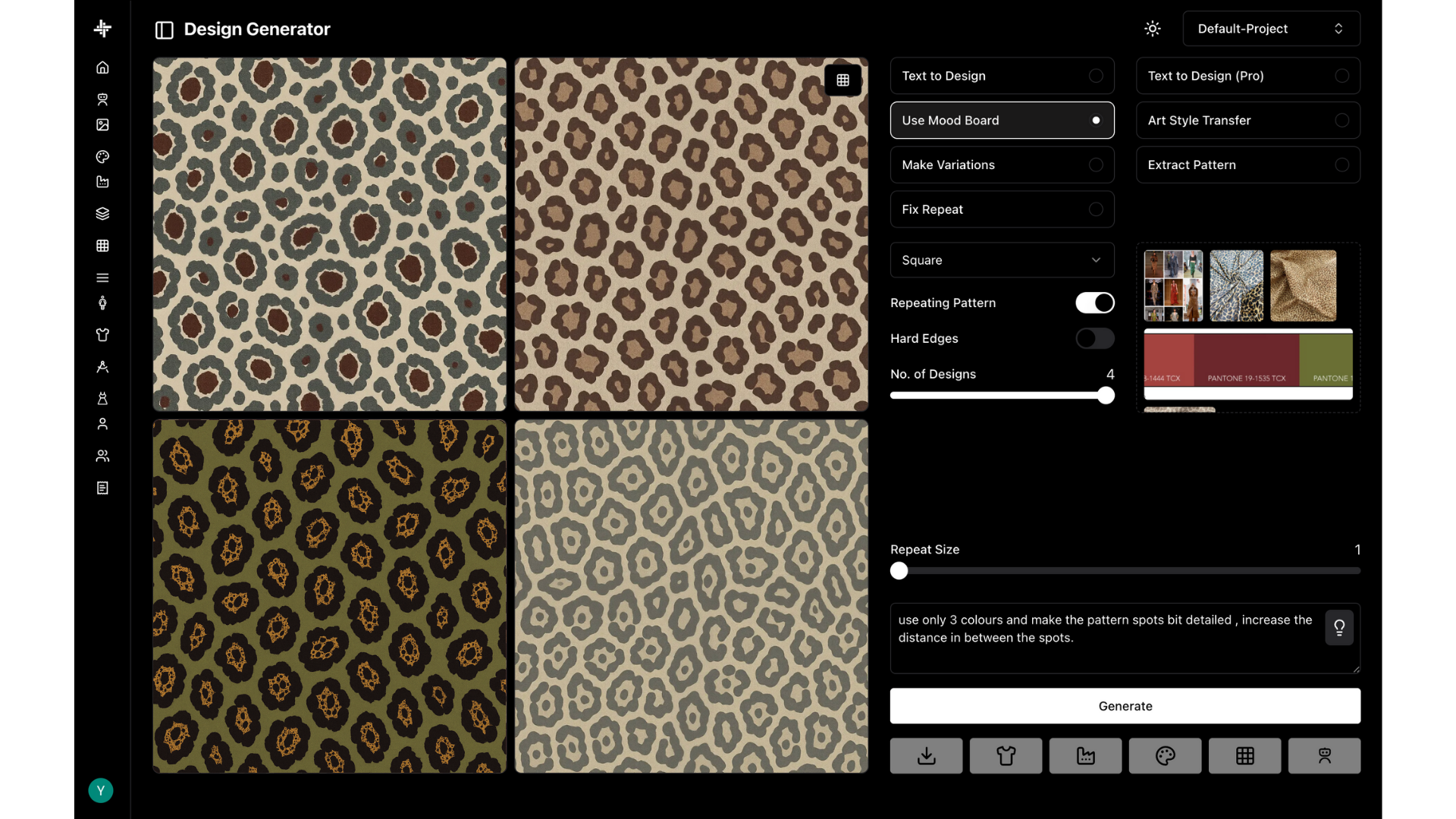
Step 2 — Repeat that Actually Works
After choosing the pattern, I explored repeat sizes directly inside Weaver. Used the live preview to scale up the design — landed on a repeat size that felt just right for georgette.
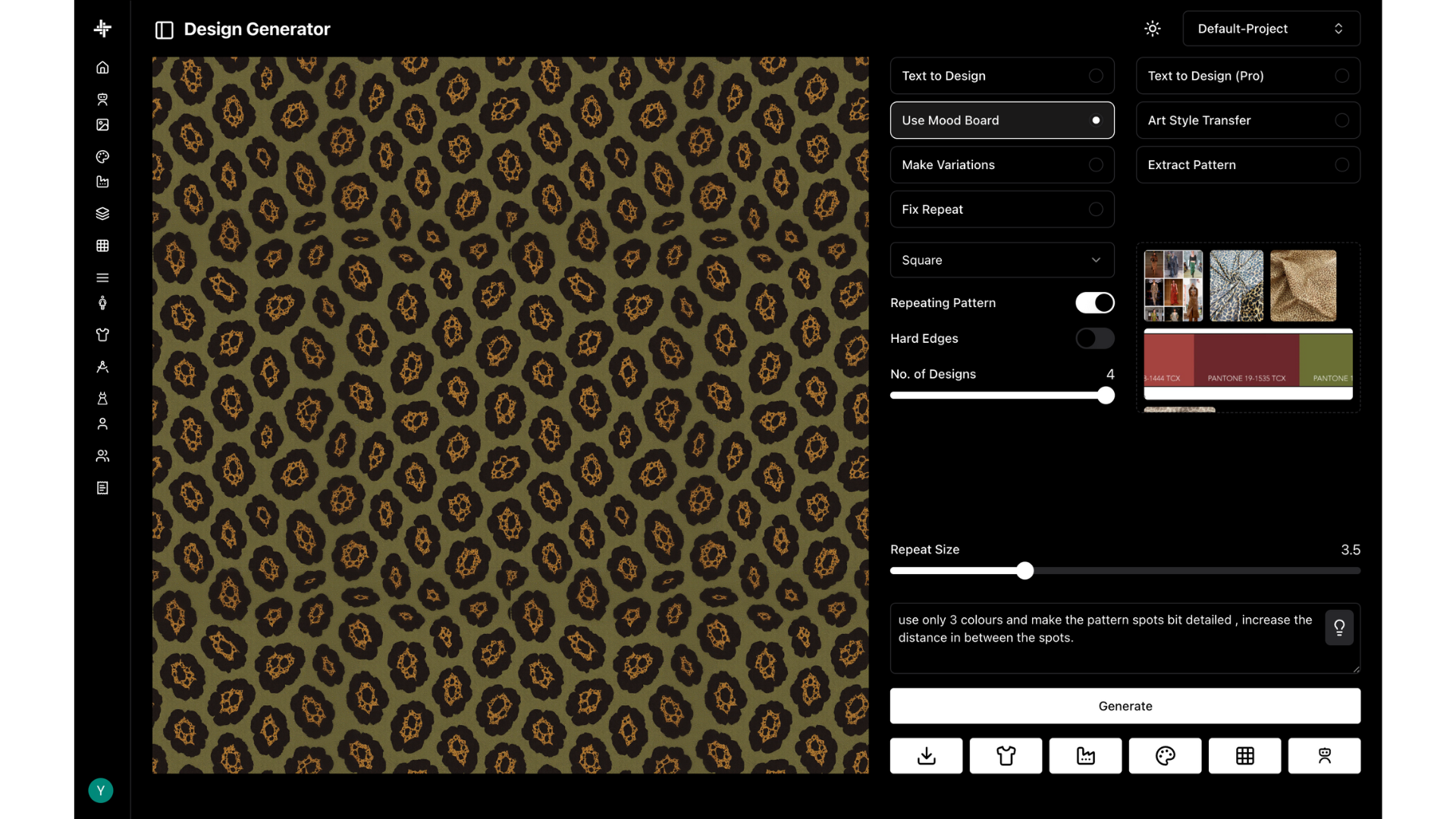
Step 3 — From Swatch to Silhouette
The forecast also outlined some key silhouettes — fluid halter dresses, especially in lightweight fabrics. I uploaded a flat sketch of the silhouette, selected georgette as the fabric, and applied the generated print.
Just like that — a wearable piece ready for the collection.
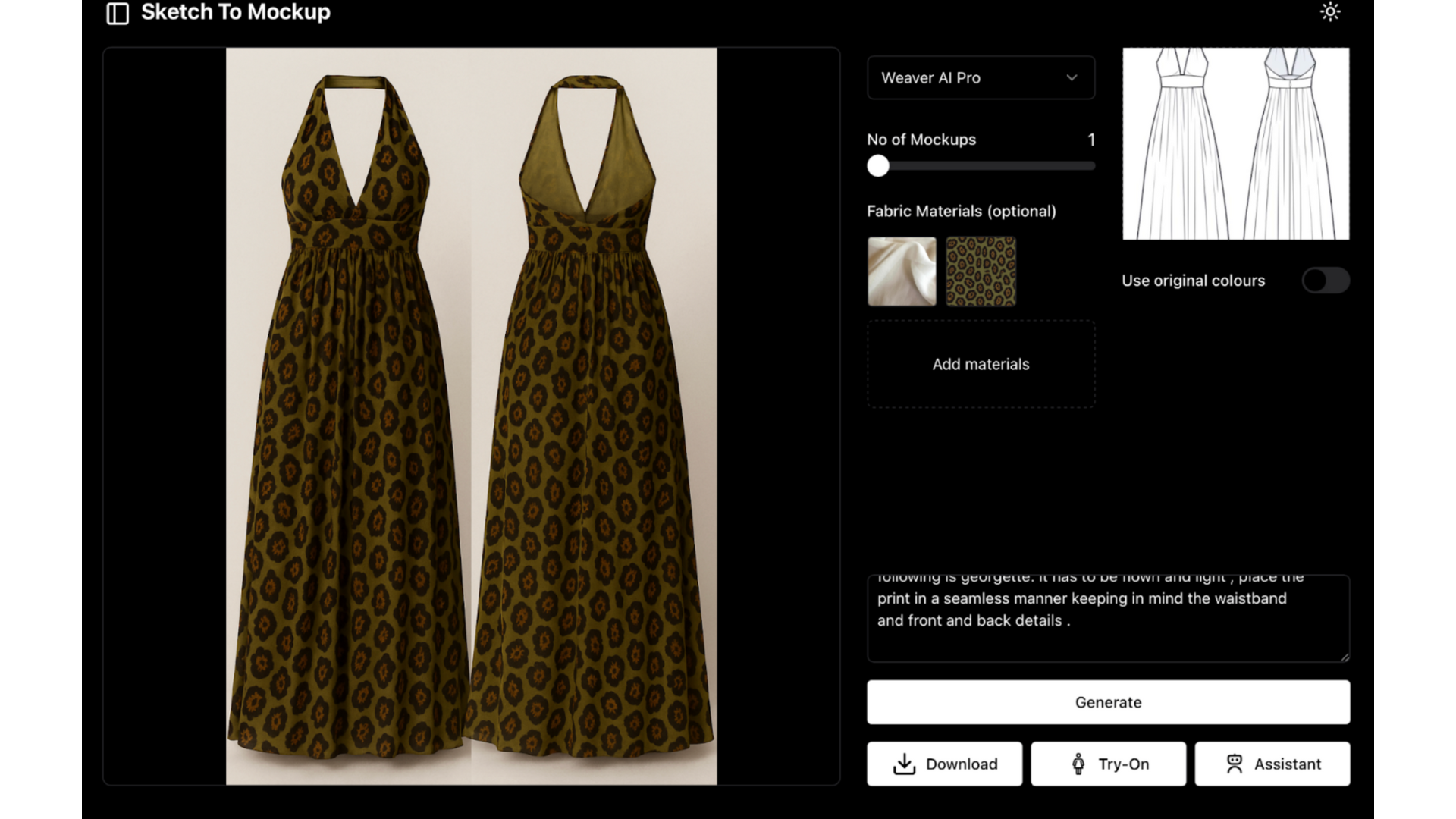
Step 4 — Tweaks that Matter
Once I saw the mockup, I asked for a smaller print size and reduced opacity for better drape and subtlety. Weaver adjusted instantly — no back and forth, no layering files.
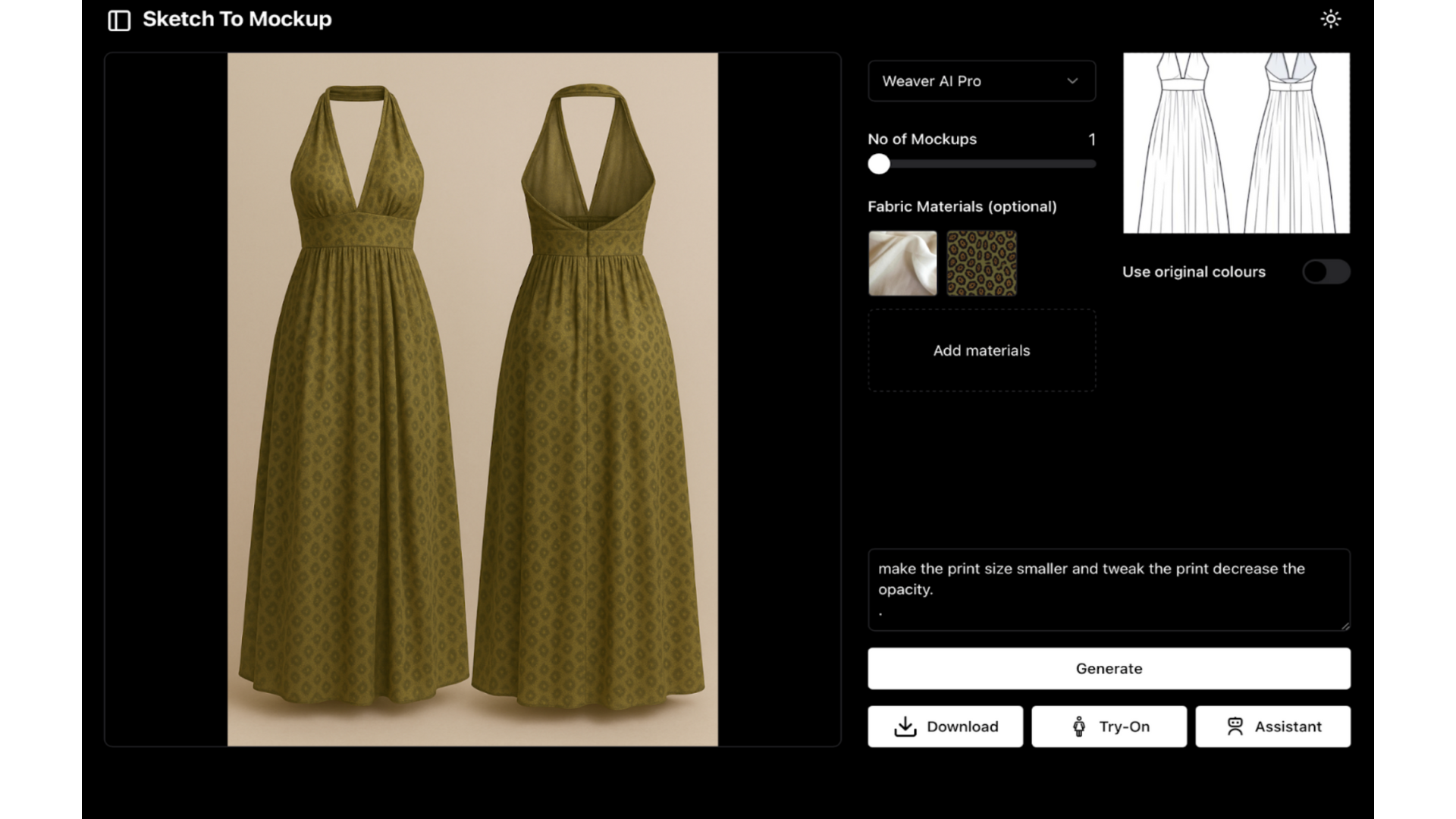
Step 5 — Export for Production
Finally, I exported the generated pattern in layers for printing and further editing — giving me full control over the production process while maintaining the design integrity.
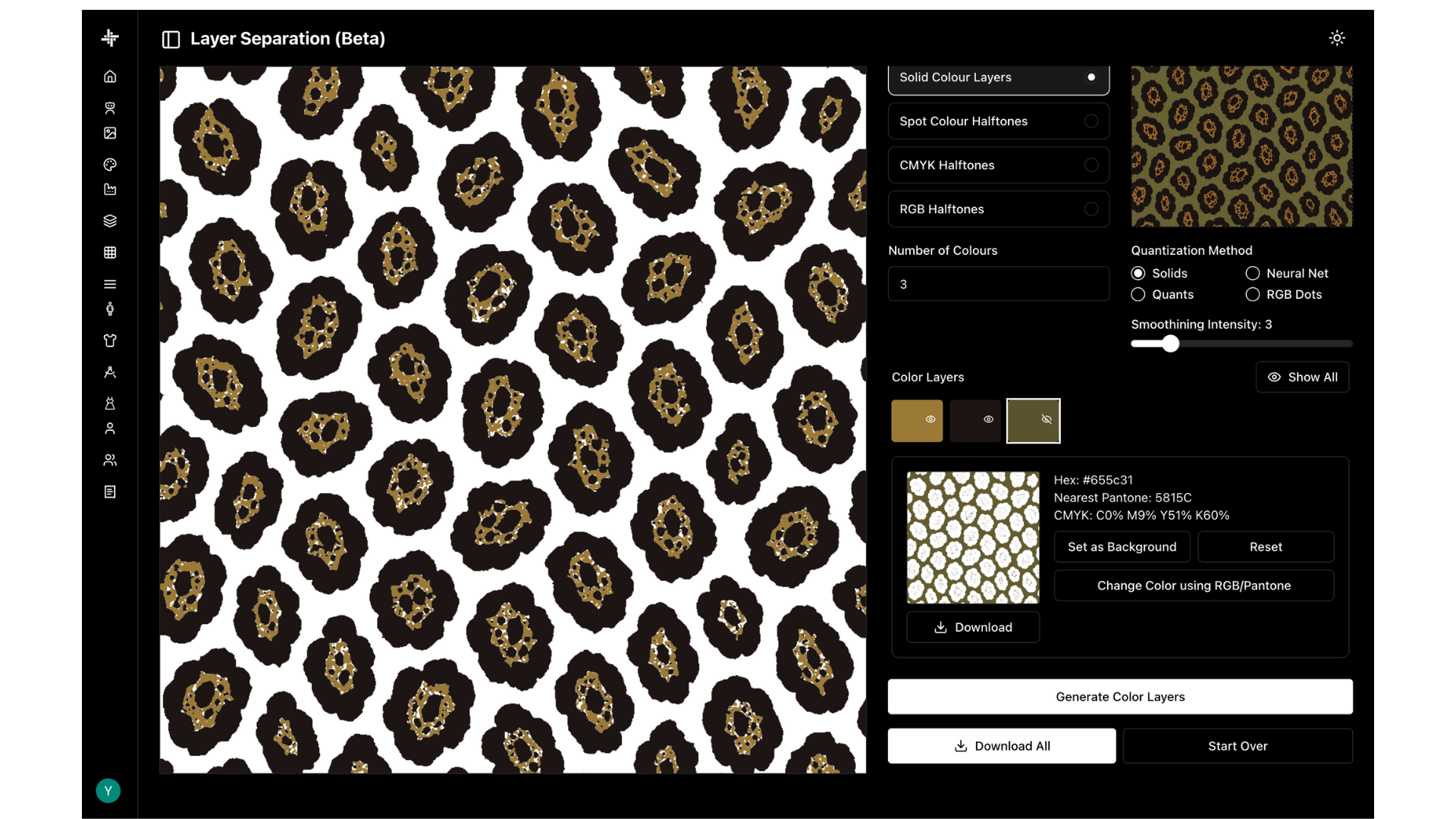
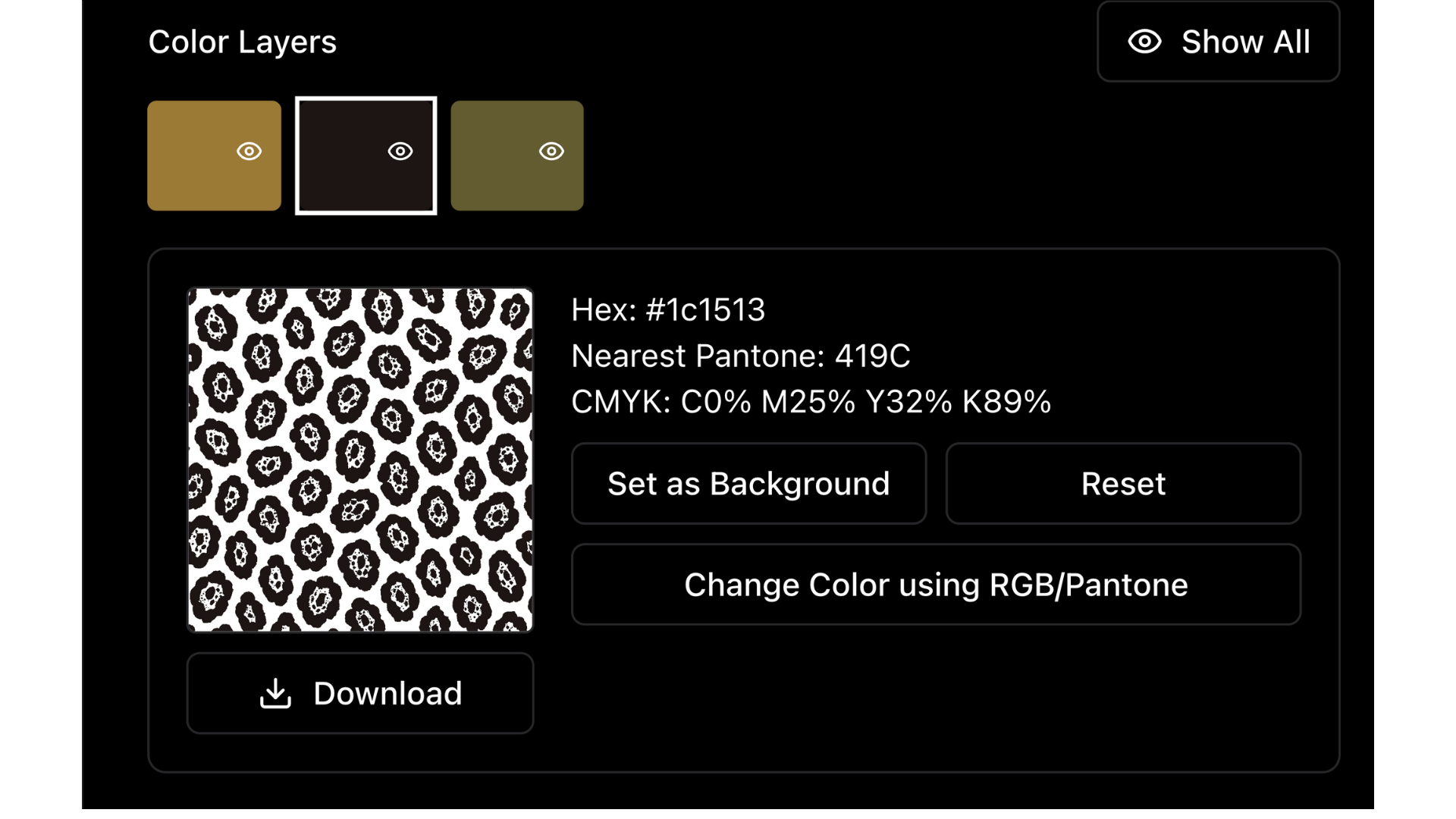 From trend forecast to finished mockup in one smooth loop. Weaver AI didn't just speed things up — it let me stay closer to the trend story, while playing with real design decisions in real time. Here I am starting my collection for SS26, focusing more on my design process and innovative design, and leaving the formation part to Weaver AI.
From trend forecast to finished mockup in one smooth loop. Weaver AI didn't just speed things up — it let me stay closer to the trend story, while playing with real design decisions in real time. Here I am starting my collection for SS26, focusing more on my design process and innovative design, and leaving the formation part to Weaver AI.